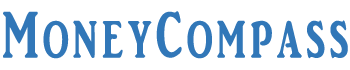Did you forget to pay your electricity bill? Every month, people have to pay a plethora of utility bills such as mobile bills, electricity bills, water bills, gas bills, and more. Sometimes, you may miss paying a bill. As a result, you need to spend some additional bucks to pay the fine for late payment. In such a case, you need to pay a specific amount as a fine for not making a timely bill payment. With an SBI Card Auto Bill Payment feature, the cardholders need not worry about the due date and late payments. State Bank of India offers a beneficial facility in the form of Utility Bill Payment SBI Card through which the customers can set a specific autopay limit amount. The corresponding bill will be debited automatically from your credit card account before the due date. To learn more about the SBI Credit card Utility Bill Payment, its benefits, noteworthy features, the procedure to register and unregister this facility, and more, just go through this in-depth guide. Have a look!
Table of Contents
Utility Bill Payment Feature in SBI Credit Card
SBI Credit Card Utility Bill Payment is a highly beneficial feature available to the SBI Credit Cardholders. Using this feature, the customers can easily set their biller, account details and make timely payments through the website of SBI Card or the mobile app. Apart from paying the utility bills before the due date, sometimes the customers can enjoy exclusive cashback offers and additional benefits. Customers can easily check the latest SBI Credit Card Offers on Auto Bill Pay Registrations. Once you register for the SBI Card Utility Bill Payment, you can easily pay your bills on time without missing a month.
Some of the utility bills that an individual can set for an auto bill payment include telephone, electricity, mobile bills, water bills, top-up and recharge for prepaid mobiles, data cards, insurance premiums, DTH, and a lot more. All you need to do is to set up an auto-payment on the SBI Card mobile app or the official website. After registering your billers and setting the auto bill payment amount limit, and more, your bills will be paid automatically without any delay. Besides this, the cardholders will get SMS and email alerts on the new biller additions, due dates of different bills, and other payment details. Learn the easy procedure on how to add utility bill to SBI credit card. Take a look!
How to Register Auto Bill Payment in SBI Credit Card
There are two easiest ways for an individual to understand how to add utility bill to SBI credit card. The credit cardholders can register for SBI card auto bill payment through the SBI card website and the mobile app. We explained the detailed procedure to register for the utility bill payment sbi card. Check it out!
1. Register Auto Bill Pay using SBI Card Website
In this article, we provided the simple procedure to register for auto bill payment in SBI Credit card through the SBI Card website. Check the detailed guide given below:
- First of all, visit the official website of SBI Cards from your device i.e., at sbicard.com.
- On the home page of the website, you will find the Login section.
- Enter the vital details such as the User ID and Password.
- Hit the Login button.
- You will be logged into your net banking account.
- On the next screen, you will find the dashboard displayed on the left-hand side of the page.
- Select the option ‘Utility Bill Payment’ from the dashboard.
- On the same page, you will find the button ‘Pay Now.’
- A disclaimer will be displayed on the screen. Click the button ‘Proceed’.
- Choose the category for bill payment from the list of categories displayed on the screen.
- For instance, you can select the Electricity category under the Pay Biller section.
- On the next screen, you need to select the biller and fill in the details required for the setup.
- After selecting the electricity board, you need to enter the consumer number, nickname, Autopay Limit Amount, and choose the payment method.
- You need to toggle the button to ‘ON’ for paying the bills for the biller automatically.
- Further, hit the button ‘Add Biller’.
- All the details regarding the selected biller will be displayed on the screen.
- Hit the Confirm button. This way, you can easily register for sbi card utility bill payment through the SBI Card official website.
2. Register Auto Bill Pay using SBI Card Mobile App
Follow the simple steps furnished below that helps the credit cardholders to register for SBI credit card utility bill payment using the SBI Card mobile app. Check it out!
- First of all, open the SBI Card mobile app from your device.
- On the main screen of the mobile app, you will find the login tab.
- Enter your vital login credentials such as the user id and password. Hit the Login button.
- After successfully logging into your account, you can click on the e-store option from the Menu tab.
- On the next screen, you need to click on the option ‘Bill Pay and Recharge’.
- You can then read the disclaimer displayed on the next screen. Scroll down to the bottom of the page and click the button ‘Proceed’.
- On the next screen, you need to click on the ‘+’ symbol to Add Biller.
- Below that, you need to choose the category from the list of options displayed on the screen.
- The options include electricity, mobile prepaid, postpaid, DTH, insurance, and more.
- Choose a category from the available categories.
- On the next screen, you need to select the biller from the given options. It includes Airtel postpaid, Jio Postpaid, Idea Postpaid, BSNL mobile postpaid, MTNL Dolphin Delhi, and more.
- After choosing a biller, you are prompted to fill in the required details for setting up the biller.
- Enter your mobile number, nickname, in the given fields.
- Toggle the ‘ON’ button next to Autopay bills for this biller.
- Enter the Autopay Limit Amount in the provided field.
- Choose your preferred payment method from the drop-down menu.
- Further, enter the Expiry Date of your card, CVV number, and other details in the prompted fields.
- Hit the ‘Add Biller’ button.
- On the next screen, you can view details on your selected biller. It displays the mobile number, name, Autopay option [ON], Autopay amount, and the payment account number.
- Click the Confirm button.
That’s all! You have successfully registered Auto Bill Payment in SBI Credit Card using the SBI Card mobile app. This is the procedure on how to add utility bill to SBI Credit Card through the mobile app.
Another way to register the auto bill payment in SBI Credit Card is by calling on the SBI card helpline number. We provided the helpline numbers below:
- If you call from your mobile number, just prefix the local STD code and call the number: 39 02 02 02
- To call from BSNL or MTNL lines, call the number: 1860 180 1290
SBI Card Auto Bill Payment FAQs
Here are some of the frequently asked questions along with the precise answers that help the readers understand the procedure to unregister auto-bill payment on an SBI Credit Card. Check it out!
Will I get any notification when my payment is due?
Yes, the customers will receive an SMS regarding the due date for your bill payment. The registered cardholder will receive SMS and email notifications at every step of the bill payment cycle. Cardholders will get an SMS regarding the payment schedule or due date.
How can I unregister my SBI credit card autopay?
Visit the official website of SBI Card. Log into your account using the User ID and Password. Navigate to the Utility Bill Payment menu on the left-hand side of the page.
1. Once you are redirected to the Billdesk page, click on the menu.
2. Tap the option ‘Auto Bill Pay’. Hit the ‘Proceed’ button after reading the disclaimers.
3. On the next screen, click on the three-lined button and select the ‘My Billers’ option. All the billers that you have added will be displayed on the screen.
4. Navigate to the biller that you want to delete. Next to that, you need to click the three-dotted line. Choose the ‘View Details’. option.
5. On the next screen, view your details and click the 3-dotted line. You can then select the ‘Delete’ option.
6. On the next screen, you need to tap the button ‘Confirm and Delete’. It then shows that the ‘Biller Deleted successfully’ and also displays the complete details about the deleted biller.
Well, this is everything you need to know about the utility bill payment sbi card. Enjoy unlimited and exclusive SBI Credit Card benefits by making timely payments using the AutoPay feature. We hope this guide on how to add utility bill to SBI credit card has given enough information about the procedure to register, unregister and pay auto bills on SBI Credit Card. For more doubts and queries, just ask us in the comments space. Stay tuned to MoneyCompass for more related posts i.e., on SBI Credit Card, latest updates, and more.