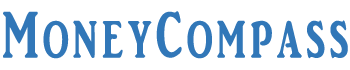Forgot Profile Password SBI? Several banks across the country have been providing internet banking services to their customers to deliver an ultimate banking experience. SBI, the nation’s largest lender has made banking easier, quick, and extremely comfortable thanks to the technological advancements in the banking sector.
State Bank of India provides internet banking access to the customers by allowing them to generate a unique Login ID and Profile Password. Using the crucial login credentials, the customers can access their respective SBI Net Banking Profiles. While the login password enables you to utilize the SBI net banking provision, the SBI Profile Password offers an extra security layer to your account.
Unfortunately, you might forget your SBI Profile Password in a few cases. In such critical situations, password reset is one of the key solutions to gain back access to your profile. SBI provides a wide array of options to the customers to SBI Profile Password Reset. Here’s an in-depth guide that explains different ways to reset SBI Profile Password. Have a glance!
Table of Contents
What to Do When You Forgot SBI Profile Password?
Did you forget your SBI Profile Password? It is quite common that we may forget the profile password SBI as it isn’t used frequently by the users. Well, don’t worry, folks! Even if you SBI Forgot Profile Password, we have adequate options to reset the same. SBI banking and financial services have made our lives pretty simple. One can utilize almost all the banking services of SBI right from the home comfortably. However, you may miss such comfort if in case you fail to remember your SBI net banking account password.
In general, SBI provides access to the internet banking account to the customers upon crossing two main hurdles. One is Login Password and the other one is Profile Password. If you fail to remember any of the passwords, you will end up on the login page itself. A Login Password allows you to access the internet banking facility. Meanwhile, the profile password offers an additional security layer to make specific changes or acquire access to your net banking profile details.
Every individual might have experienced this sort of situation some or the other time in their day-to-day lives. How to handle such a situation? You don’t need to break your head to memorize the password that you have already forgotten. SBI Profile Password Reset can be done with much ease all by yourself. We give you the necessary assistance on How to Reset Profile Password in SBI through this detailed guide. Read on!
How to Reset Profile Password in SBI?
If you are an SBI net banking user, you might be aware of a profile password. One can access their profile details on SBI net banking account by using the profile password. Besides this provision, a profile password is also used to add a third party for funds transfer or change of login password. If you have previously locked your internet banking access to evade any sort of fraud activities on your account, you can use the profile password to unlock the access.
A Profile Password provides high security to your net banking SBI account. It is mandatory to set a profile password whenever you log into the net banking portal for the first time. A Profile Password is quite different from the SBI Net banking login password. To set a typical profile password, it should be a blend of alphabets, numbers, and special characters. If in case, you forget your SBI profile password, you can reset it in 4 different ways. Go through this detailed guide on How to Reset Profile Password in SBI both online and offline modes. Check it out!
1. Reset SBI Profile Password by Answering Hint Question
SBI Profile Password Reset by answering the hint question is one of the key methods. For this, you need to visit the official website of the State Bank of India i.e., online mode. Follow the simple steps furnished below to reset the SBI Profile Password online. Check it out!
- First of all, go to the official portal of SBI i.e., onlinesbi.com from your device.
- On the home page of the website, you find the ‘Login’ button under the Personal Banking section.
- Click on it. On the next page, you will be asked to fill in the vital login credentials. Enter your SBI net banking Username and Password in the provided fields.
- Hit the Login button.
- Once you have logged into your net banking account, you can find the dashboard.
- On the top menu, you can find the tab ‘My Accounts & Profile’ Just click on it.
- From the drop-down menu, you need to click on the tab ‘Profile’.
- Choose the ‘My Profile’ option.
- On the next screen, you can need to click on the link ‘Forgot Profile Password’.
- You will be redirected to a new webpage wherein you need to choose the hint question and type an answer for the same as part of authentication purposes.
- At the time of creating your SBI Net Banking account, you would have been already set a hint question and hint answer for security reasons.
- If you remember the hint question and answer, just select the question and enter your hint answer.
- Click on the ‘Submit’ button.
- Further, you can view a set profile password page on the next screen.
- Now, you can enter the new profile password based on your preferences.
- Make sure you set a complicated password that’s quite hard to crack i.e., a combination of special characters, numbers, and upper and lower case alphabets.
- Enter the new password twice in the given fields for confirmation.
- You will be once again asked to choose a hint question and hint answer from the next fields.
- Tap on the ‘Submit’ button.
That’s all! This is the simple procedure to successfully set your new SBI Profile Password online.
2. Reset SBI Profile Password Using Debit Card Details
Wondering how to reset profile password using ATM Debit Card? Well, it’s one of the unique ways to reset your profile password with the help of your SBI ATM Debit Card. In case, you don’t remember the hint question or answer, you can access this method to reset the password. Follow the steps provided below:
- Initially, visit the official website of SBI i.e., at onlinesbi.com.
- Log into your net banking account using the login details – username and password.
- On the dashboard, you can click on the option Profile >> Forgot Profile Password.
- A total of three options will be displayed on the screen to reset the SBI Profile Password.
- It includes the following:
- Using Hint Question Answer
- By visiting branch
- Approval through ATM Debit Card
- Choose the last option i.e., ‘Approval through ATM Debit Card’.
- Your registered mobile number will receive a One-Time Password as part of 2nd-factor authentication.
- Choose the account number for which you wish to reset your SBI profile password and hit the ‘Proceed’ button.
- You will be redirected to the ATM Card Validation Page which shows Active and Other Cards.
- Choose the ‘Active’ Card Number option. Hit the Confirm button.
- On the same page, you will be prompted to fill in the SBI Debit Card details. Choose your Debit Card Expiry Date i.e., the month and year. Enter the Card Holder Name and PIN in the given fields. Enter the random text as shown in the image.
- Enter all the details without any mistakes and click on the ‘Proceed’ button.
- Once the validation is finished successfully, you need to log into the account once again to reset the profile password.
- After logging into the net banking account, you can find the ‘Set Profile Password’ page displayed on the screen indicating that you can set a new profile password based on your choice.
- Enter a new strong profile password i.e., a blend of upper case and lower case letters, numbers, and special characters/images.
- By choosing a typical password, it becomes pretty hard for hackers to crack the password.
- For confirmation purposes, re-enter the password in the next field.
- You must choose a hint question and type the hint answer for the same.
- Hit the ‘Submit’ button.
- That’s all! You have successfully done the SBI Profile Password Reset procedure using the ATM Debit Card.
- A confirmation page shows on the screen stating that the system has registered your new profile password successfully.
3. Reset Profile Password by Visiting SBI Branch
You can access the first method to reset the profile password in case you remember the hint question and answer. What if you don’t memorize the hint question and hint answer? Well, if you have forgotten the hint question and answer, you have a provision to SBI Profile Password Reset at the SBI home branch. However, before visiting the bank branch, you must do the following on the official website. Follow the easy steps provided below to reset the password using the SBI Profile Password Reset Form from the SBI home branch.
- Initially, visit the official website of SBI from your PC i.e., at onlinesbi.com.
- On the home page of the website, you will find the Login tab.
- Enter the username and password in the given fields. Hit the Login button.
- On the dashboard of your SBI account, you need to click on the ‘Profile’ tab present on the left-hand side menu of the screen.
- Click on the My Profile option. Enter your Profile Password in this section. If you Forgot Profile Password SBI then, you can click on the link ‘Forgot Profile Password.’
- On the next screen, you will be asked to enter the OTP in the given field.
- You will find three different options to validate your forgotten profile password.
- From the list of options, choose the second option i.e., ‘By Visiting Branch.’
- On the next page, you must select your bank branch by entering a few details.
- Enter the Branch Code comprising 5 digits.
- Click on the button ‘Get Branch Name’.
- In case, you are not aware of your branch code, you can access the Branch Locator.
- You will get the branch name in the next field.
- Click on the ‘Submit’ button.
- Soon after tapping the submit button, a reference number will be generated by the system. Make sure you note the reference number for further use.
- A pop-up window will show up on the screen. On the window, you can find the registration form for Duplicate Profile Password.
- Further, you can download the SBI Profile Password Reset Form by tapping the link ‘Click here to download the form’.
- Save the downloaded form on your PC. That particular file must be submitted to the bank branch.
- Take a printout of the registration form. Fill in the form manually and submit the same at the nearest branch of SBI. Make sure you sign on the form that shows ‘Applicant’s Signature’.
- On the form, you must write the Profile Password Reset Reference Number and your SBI Account Number.
- Make sure that you provide the reference number at the branch whilst submitting the registration form for the profile password reset request.
- After submitting the form at the respective branch, your request for a profile password reset will be processed shortly.
This is the simple procedure to reset the profile password by visiting the SBI branch.
4. Reset Profile Password in SBI YONO App
Want to know How to Reset Profile Password in SBI Yono? If so, you have landed in the right place! Another handy method to reset SBI Profile Password is through the YONO SBI App. Follow the easy steps explained below to reset your profile password in SBI YONO mobile app. Check it out!
- If you don’t have the SBI YONO mobile app on your phone, download it from the Play Store right now in the case of Android users. For iPhone or other iOS devices, download the YONO app from the iOS app store.
- Follow the simple on-screen instructions to finish the installation procedure.
- You must register in the YONO SBI app by providing your SBI net banking User ID, and Password.
- Go through the simple OTP verification process that you get on your registered mobile number.
- On the main screen of the YONO SBI app, you can access the left side menu just by swiping towards the right side.
- A list of options will be displayed on the screen. Click on the option ‘Service Request’.
- On the next screen, you need to tap on the icon ‘Settings’.
- You will be redirected to a new page wherein you need to click on the option ‘Reset Profile Password’ under the ‘Security’ section.
- On the next page, click on the link ‘Forgot Profile Password.’
- Hit the Submit button.
- On the next screen, you will find a couple of methods to reset SBI Profile Password.
- One is to answer the security hint question and the other one is to provide the debit card details and ATM PIN.
- If you choose the security question option, you must select the hint question and enter the hint answer in the provided field.
- If you choose the ATM Card Number option, you must enter the ATM Card Number in the given field.
- In the next field, enter your ATM PIN.
- Once you have filled in the precise details in the given fields, your details will be verified by the system.
- Further, enter the new profile password of your preference in the given space.
That’s all! This is the easy process on How to Reset Profile Password in SBI Yono mobile app.
Conclusion
Well, these are the four simple ways to SBI Profile Password Reset in case you Forgot Profile Password SBI. We hope this guide has given enough information about the different ways to SBI Profile Password Reset both online and offline. If you still have any doubts regarding this topic, ask us in the comments space. We try to give apt answers in the comments section soon. For related posts and articles on SBI Net Banking, password reset, account generation, and more visit our website frequently.