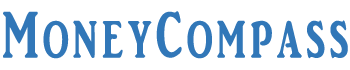State Bank of India offers a wide variety of banking services and products to its customers. SBI allows its customers to keep control over the usage of their SBI Debit/ATM Card. The debit cardholders can either enable or disable online transactions for their SBI Debit Cards. This helps the customers in regulating their debit card operations for making online payments and other purchases performed via the debit card. Based on your choice and necessity, you can enable or disable your SBI ATM Card. If you wish to make purchases or make an online transaction using your debit card then, you can Activate SBI Debit Card for Online Transaction. If you are not aware of the procedure on How to Activate SBI Debit Card for Online Transaction, just go through this in-depth guide. Have a look!
Table of Contents
How to Activate SBI Debit Card for Online Transaction
Want to know How to Activate Online Transaction in SBI? Well, there are three different methods to activate SBI Debit Card for online transaction. This helps the cardholders to manage their debit card usage across different modes of transactions. The major advantage of disabling or deactivating online transactions for an SBI Debit Card is that you can secure your ATM Card from illegal e-commerce transactions.
You can activate your SBI Debit Card whenever you initiate an online transaction or before heading out to purchase required things on e-commerce websites. Through net banking, SMS, and the YONO SBI app, customers can easily activate their debit card for the online transaction. For SBI Debit Card Online Transaction Activation, the customers can access any of the three methods. In this guide, we have explained three different ways for SBI ATM Online Transaction Activation. Check it out!
1. Activate SBI Debit Card for Online Transaction Through Netbanking
To activate SBI Debit Card for e-commerce transactions, the customers can prefer the net banking method. In case, your ATM Card is in disabled mode, you may not be able to initiate online transactions. You can proceed to activate or enable the SBI Debit card for performing an online transaction through net banking. Before heading to SBI Debit Card Online Transaction Activation, you need to keep a few things handy. You must have your registered mobile number, debit card number, SBI net banking login credentials [username and password], and SBI profile password. Let’s go through the detailed procedure on How to Activate Online Transaction in SBI as explained in this post.
- First of all, visit the official website of the State Bank of India i.e., onlinesbi.com.
- Click on the login button below the ‘Personal Banking’ tab.
- On the next page, click on the button ‘Continue to Login’.
- Further, you will be asked to fill in the vital details such as the Username, Password, and some random Captcha text in the provided fields.
- Hit the ‘Login’ button.
- Soon after logging into your net banking account, you will land on the dashboard of your SBI net banking account.
- On the dashboard, click on the option ‘e-Services’.
- On the next screen, you can find the ATM Card Services option. Just click on it.
- Further, you must select a preferred option from the drop-down menu of the ‘ATM Card Limit/Channel/Usage Change’ tab.
- You must select your SBI Account Number and Debit Card Number from the next screen.
- If you have multiple accounts in SBI then, you will find different account numbers. From the existing SBI Card Numbers, you need to select the card that you wish to enable for the online transaction.
- From the drop-down menu, you need to choose the option ‘Change Channel Type’.
- You can then enable the SBI ATM Online Transaction Activation for Point of Sale [POS], CNP, or ATM Channels.
- This is the simple procedure to activate SBI Debit Card for online transaction through net banking.
Types of Channels
- Disabling ATM Channel means you may not be able to withdraw the amount from any of the SBI ATMs using your SBI Debit Card.
- Disabling POS Channel means, you cannot use your debit card to make payments at restaurants, offline outlets, and other stores.
- Disabling CNP Channel means that you cannot use your debit card for initiating online transactions across e-commerce websites such as Flipkart, Amazon, etc. CNP is referred to as the Card Not Present Transaction Channel.
2. Activate SBI Debit Card for Online Transaction Using YONO SBI App
YONO SBI app is a unique mobile app available to SBI customers through which they can access copious banking services such as booking travel tickets, paying bills, checking account details, and more. If you are looking forward to activating your SBI debit card for e-commerce transactions then, you can do it through the YONO SBI app. In case, the activation of the SBI Debit Card for online transactions through internet banking doesn’t work, you can access the YONO SBI app. Through this app, you can easily enable or disable your SBI debit card for online transactions. Follow the simple steps furnished below to activate SBI Debit Card for Online Transaction through the YONO SBI app.
- First of all, download and install the YONO SBI app on your mobile phone.
- Once you are done with the app installation, open the app.
- On the home screen of the app, tap on the ‘Service Request’ option from the left-hand side menu.
- Under the Service Request tab, you can find a few options.
- Select the ‘ATM/Debit Card’ option at the bottom of the screen.
- On the next screen, you need to tap the option ‘Manage Card’.
- Further, you need to select your account from the drop-down menu and select the card.
- Click on the ‘Manage Usage’ option. Below that, you can find a plethora of options.
- From the list of options, you can toggle on or off next to the E-commerce transactions.
- Tap the ‘Next’ button. If you aren’t interested in making payments using the debit card, you can simply turn off or disable this ‘E-commerce transactions’ option.
- If you wish to use your SBI Debit Card for online transactions and online payments, you can enable or turn on the ‘E-commerce transactions’ option.
That’s all! This way, you can easily enable/disable SBI Debit Card Online Transaction Activation using the YONO SBI app.
3. Activate SBI Debit Card for Online Transaction by Sending SMS
One of the best methods to activate SBI debit card for e-commerce transactions is through SMS. People who don’t have an internet connection or don’t have access to internet banking on their registered mobile number can utilize this SMS service for SBI ATM Online Transaction Activation. To activate the SBI debit card for online transactions, you need to send an SMS from your registered mobile number. Here’s the format of the SMS that can be sent from your registered number.
Type SWON ECOM <<space>> Last 4 digits of the Debit Card and send it to 09223966666 from your registered mobile number
Before sending this SMS, you need to keep a few things in mind. Make sure you maintain enough main balance or SMS pack on your mobile phone for sending this message. Standard SMS charges will be applied to send the SMS.
Soon after sending the SMS, you will get an SMS stating that the online transactions for your debit card are enabled/activated.
The SMS reads ‘Dear Customer, your request for switching on ECOM service for card No: XXXX is processed successfully! Reference No: XXXX – SBI.’
To learn How to Activate SBI Credit Card for Online Transaction, stay in touch with our website.
Conclusion
That’s all! These are the three different ways to Activate SBI Debit Card for Online Transaction. Hopefully, this article on How to Activate SBI Debit Card for Online Transaction has given adequate information to proceed with your online payments and e-commerce transactions. Do you have any doubts regarding this post? If so, mention them in the comments space. Stay tuned to MoneyCompass for more related articles on SBI banking services and products.