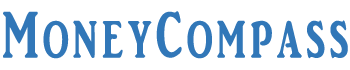Did you ever face the SB001 Technical Error? If you have come across such an error whilst accessing the YONO SBI app then, you can go through this in-depth guide to get the right solution. SBI customers who access the SBI YONO mobile app might come across such annoying issues as the SB001 error.
When you are in the need of transferring funds from your SBI account to another account through the YONO SBI app but, the app doesn’t support your fund transfer or allow you to log into the app as planned then, you would definitely get irked about the app. It’s not only the situation most people come across this technical error but also there are several other cases whilst initiating a YONO transaction.
YONO SBI is an integrated digital banking platform that allows customers to send and receive funds, shop online, book tickets online, and more. It’s quite simple to access the YONO app to carry out a wide range of financial transactions, online shopping, and more. What if you face an SB001 technical error YONO? Well, this guide helps you fix this technical error through different methods. Read on!
Table of Contents
What is SB001 Technical Error?
SB001 technical error is a temporary technical problem that stops you from carrying out the app registration process smoothly. Mostly, people might come across the SB001 technical error in the YONO SBI app at the time of registering. A message displays on the screen saying ‘SBI001 Technical Error, Please try later.’ In some other cases, the error displays as ‘Sorry, we could not find any customer by mobile of the SIM selected by you’. The SB001 technical error can be resolved easily using different solutions.
How to Fix SB001 Technical Error in YONO SBI App?
In this article, we have explained different methods to fix the SB001 technical error YONO. Whenever you try to register or log into the YONO SBI mobile app, you might come across this technical error. You can resolve this technical issue by following specific techniques. Before that, make sure that the device on which you have been using the YONO SBI app has a proper internet connection or Wi-Fi or mobile data.
Also, ensure that you have been using the latest version of the SBI YONO app on your device. If in case, you aren’t using the latest version, you can proceed to either Google Play Store or iOS App Store to download the latest YONO SBI app version. We have included three different methods to fix SB001 technical error in this in-depth guide. Take a look!
Fix 1: Clear Cache Data
Mostly, we come across technical errors on a few mobile apps due to cache memory. If you clear the cache data on the app, the extremity of the technical problem would be resolved easily. If you aren’t aware of the procedure to clear cache data on the YONO SBI app, just go through the step-by-step furnished below. Check it out!
- Once you get the SB001 error whilst accessing the YONO app, the first and foremost thing to do is to close the app.
- Make sure that the app isn’t running in the background as well.
- Further, navigate to the Settings icon on your phone.
- Scroll down to find the ‘Apps’ option.
- Click on the ‘Manage Apps’ option.
- A list of apps that you have been using on your mobile phone will be shown on the screen.
- From the list, you need to explore the ‘YONO SBI’ app. Just click on the app.
- On the next screen, you will find the ‘App Info’ of the YONO SBI app.
- On the same screen, you can find the button ‘Clear Data’. Further click on the ‘Clear Cache’ option.
- Once you have cleared the cached data, you need to restart the mobile phone.
- After restarting the device, navigate to the YONO SBI app.
- Click to open the app once again.
- You can then try to register or log into the app and check whether the technical issue is resolved or not.
If you still come across the same problem, you can follow another fix as explained in this post.
Fix 2: Enable Permissions
Another easy technique to fix SB001 technical error YONO is to check whether the app has all permissions or not. For that, you need to follow the simple steps given below:
- Go to Settings on your device.
- Navigate to Apps >> Manage Apps.
- Locate the YONO SBI app from the list of options. Just click on it.
- On the next screen, you can find the app info.
- Click on the permissions option.
- On the next screen, you can find a lineup of options such as camera, contacts, phone, locate, SMS, and storage.
- Check whether all the permissions are enabled or not. If any of the permission is disabled, just toggle the button and enable them.
- Further, you can see whether the error has been fixed or not.
Fix 3: Update the App
If you find the problem exists on the app, you can try out this method. By installing the latest updates on the YONO SBI app, you can fix the SB001 technical problem.
- Initially, go to the Google Play Store app store from your device.
- On the home page of the store, you will find the search field.
- Type ‘YONO SBI’ in the search field and click on the search button.
- The YONO SBI app will be shown on the screen and next to that, you will find the ‘Update’ button.
- It indicates that there is a new update available on the YONO SBI app.
- Click on the ‘Update’ button. Once the app is updated, you need to restart the device.
- After restarting the app, open the YONO SBI app.
If you don’t find any new updates on the app, you can go for the next fix.
Fix 4: Uninstall & Install Again
Another best solution to fix the SB001 technical error is to reinstall the YONO SBI app. Follow the steps furnished below to uninstall and reinstall the app.
- First of all, navigate to the YONO SBI app on your device.
- Long press the icon and you will find the ‘Uninstall’ option popped up on the screen.
- Navigate to the Google Play Store or iOS app store on your phone.
- Search the YONO SBI app from the search field.
- Click on the ‘Install’ button.
- Follow the on-screen steps to finish the installation procedure.
- Once the app gets installed on your device, open the app.
- Provide all the essential permissions just by clicking the ‘Allow’ button.
- If you have your SBI net banking access already, you can choose the option ‘Existing SBI Customer’.
- Further, choose the phone SIM linked to your SBI bank account.
- You will receive an SMS from the bank officials and you will be charged for the same.
- Make sure the registered mobile number has a minimum balance as the SMS charges will be levied on the customer.
- Hit the ‘Next’ button.
- Provide your login details such as the username and password in the given spaces.
- Hit the Submit button.
- Your registered mobile number will receive an OTP [One-Time Password].
- Enter the same in the given space and hit the Next button.
- You will be asked to type the mPIN in the provided field [If necessary].
That’s all! This way, you can fix the SB001 technical error YONO by reinstalling the app.
Fix 5: Use the YONO Lite Version
If you are unable to fix the SB001 technical error in the YONO SBI app then, you can prefer using the lite version of the app. By doing so, whenever the YONO app [main version] fails to operate, you can access the YONO Lite version to evade the hindrance of your fund transaction or bill payment.
Final Words
Well, these are the different ways to fix the SB001 technical issue in the YONO SBI mobile app. Through this guide, we have covered all the possible ways i.e., update/reinstallation of the app, clear cache data, and more. If you still find it difficult to fix the technical error, drop your queries in the comments section. We try to resolve your query by providing the right solution as soon as possible. Until then, stay tuned to our website – Money Compass. We post the latest updates, how-to guides, and more about SBI banking services, SBI products, and more.