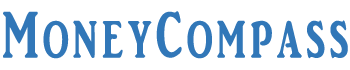Looking to change your Mobile Number and Email ID in SBI? If so, you need to update your Email ID in SBI and SBI Mobile Number Change as early as possible by following this in-depth guide. State Bank of India is one of the largest lenders in the nation that delivers exceptional financial and banking services to its customers. SBI, the leading public sector bank in India has instructed all its banking customers to SBI Phone Number Change, update their email ID and link them with their respective SBI bank accounts.
By doing so, the account holders can assure that they have been holding a legitimate bank account whilst maintaining a clear and perfect record of all the transactions performed on the same. Moreover, by updating the key details like the mobile number and email id on the SBI account, it helps the customers keep an eye on all the transactions.
SBI Mobile Number Change Online also enables the customers to find an unauthorized transaction that takes place in your SBI account [if any]. Customers receive all sorts of SBI bank-related notifications, OTP [One Time Passwords], PIN activation messages, and others on the registered mobile number by updating the mobile number with the SBI account. Wondering How to Change Mobile Number in SBI? Well, this guide gives a detailed explanation to update/change SBI mobile number and email id. Have a glance!
Table of Contents
How to Change Registered Mobile Number in SBI?
Did you change your mobile number and email id in SBI? If you have already registered your mobile number and email id with your SBI bank account and seeking to alter the email id and SBI Phone Number Change then, you must follow the detailed guide explained in this article. Before linking the mobile number and email id with your SBI bank account, you must learn How to Update Email Id in SBI and mobile number update in the bank account.
By updating or changing the crucial communication details such as the phone number and email id, the bank sends you the latest banking-related notifications, SMS, and other confidential information to the customers. There are myriad advantages of updating and linking your mobile number and email id with your SBI account. In critical situations like forgotten SBI profile password, net banking password, generation of the new password, and more, it would be beneficial if you had already updated the personal information on the SBI account.
A change of mobile number, email id and more will be sometimes reflected on the SBI Credit Cards that you use to promote hasty communication between the credit card lenders and the customers. Not only in the case of credit cards but also, it is beneficial whilst accessing a wide array of SBI banking services. You will receive instant notifications and updates on every SBI transaction performed through your bank account.
Don’t want to miss out on any vital communication with SBI Bank? If so, you can SBI Mobile Number Update in 4 different ways. To update/change the mobile number in your SBI account, you have a variety of methods such as internet banking/online banking, visiting the bank branch, visiting ATM, and contacting customer care. Here are a few effective methods to understand How to Change Registered Mobile Number in SBI through online and offline modes. Take a look!
1. Online SBI Portal
One of the most common methods to SBI Mobile Number Change Online is by visiting the official SBI portal online. Follow the easy steps furnished below to learn how to change mobile number in SBI via the SBI portal.
Step 1: Log into SBI Account
- First of all, visit the official website of the State Bank of India portal from your device i.e., at onlinesbi.com.
- On the home page of the website, you will find the Login option under the Personal Banking section.
- Just click on it. Further tap on the button ‘Continue to Login’ button.
- On the next page, enter the username and password in the given fields. Click on the ‘Login’ button.
Step 2: Profile
- You will land on your account’s dashboard. Navigate to the ‘Profile’ tab.
- Just select the link ‘Personal details.’
Step 3: Input Profile Password
- Further, you will be prompted to fill in the profile password of your SBI net banking account.
- On the next page, you can find your display name, email id, and mobile number registered with the SBI Internet Banking Business on the screen.
- On the same page, you can find a couple of options to change mobile number through branch and OTP/ATM.
Step 4: Change/Update Phone Number in SBI
- Further, you need to select the link ‘Change Mobile Number – Domestic Only [Through OTP/ATM]’.
- Hit the Submit button.
- On the next screen, you can find the option ‘Personal Details – Mobile Number Update’.
- A total of 3 tabs will be displayed on the screen. It includes the following:
- Create Request
- Cancel Request
- Status
- You will be prompted to input your new mobile number to register with your SBI bank account.
- Enter the new mobile number twice in the provided fields.
- Hit the ‘Submit’ button.
Step 5: Confirmation Message
- Immediately, a pop-up message will be shown on the screen that reads ‘Verify and confirms your mobile number xxxxxxxxxx’.
- You can then tap the button ‘Ok’.
Step 6: SBI Phone Number Change Request
- You will be redirected to a new page showing three different modes for getting approval of SBI Phone Number Change will be shown on the screen. It includes the following:
- By OTP on both the Mobile Number
- IRATA: Internet Banking Request Approval through ATM
You can pick any of the options to get approval for your changed/updated SBI mobile number. Read on!
A. By OTP on Both the Mobile Number
If you have been using both the mobile numbers i.e., existing and new ones then, you can acquire an SBI mobile number change approval through online mode i.e., using One-Time Password [OTP]. Follow the simple steps furnished below to acquire approval for mobile number change through an OTP.
Step 7: Select OTP Option
- First of all, tap on the radio button provided next to the option ‘By OTP on both the Mobile Number.’
- Hit the ‘Proceed’ button.
- Choose the SBI debit card account on which you want to SBI Mobile Number Update by tapping the radio button.
- Click on the ‘Proceed’ button.
Step 8: Validate SBI Debit Card Details
- You will be redirected to the SBI ATM Card Validation Screen.
- All your active and inactive SBI Debit Cards or ATM Cards associated with the selected account will be shown on the screen.
- Choose the active ATM Card and hit the ‘Confirm’ button.
- On the next screen, you can view the selected Debit Card Number.
- Provide your selected Debit card details in the provided fields. Input your ATM Card’s expiry date, name of the cardholder, and ATM PIN, and enter the random text shown on the screen.
- Hit the ‘Proceed’ button.
Step 9: Activate New Mobile Number via SMS
- Upon validating the ATM Card details successfully, the internet banking system will send an OTP on your existing and new mobile number. The SMS that you have received on your mobile number comprises a reference number.
- Further, you must send an SMS from your existing and new mobile numbers in a specific format as furnished below:
- Type ACTIVATE <<space>> 8-DIGIT OTP VALUE <<space>> 13-DIGIT REFERENCE NUMBER and send it to 567676 within 4 hours from the time of validation.
- Example: ACTIVATE 24563469 RS14567548756
Step 10: Mobile Number Updated Successfully
- After the completion of the validation of the reference number and OTP Value, the new mobile number that you have entered already will be copied in ATM, INB [Internet Banking Business], and CBS [Core Banking Solutions].
- Your new registered mobile number will receive a successful message regarding the successful validation.
B. IRATA: Internet Banking Request Approval through ATM
Another method to request approval for the SBI Mobile Number Change is through ATM. Check it out!
Step 7: Choose ATM Option
- Initially, select the radio button next to the option ‘IRATA: Internet Banking Request Approval through ATM’.
- Hit the ‘Proceed’ button.
Step 8: Validate SBI Debit Card Details
- Choose a debit card account on which you wish to change your mobile number by tapping the radio button. Click on the ‘Proceed’ button.
- You will be redirected to the SBI ATM Card Validation Screen.
- On that screen, you can find all your SBI active and inactive ATM Cards that are linked with your select account.
- Choose the active Debit Card and hit the ‘Confirm’ button.
- On the next screen, you can find your selected SBI Debit Card Number.
- You will be prompted to enter the vital card information such as the cardholder name, expiry date of the card, PIN, and the random Captcha Code in the given spaces.
- Click on the ‘Proceed’ button.
- Upon the completion of validation, the screen shows the following message – Thanks for registering your mobile number with us. The status of your request is pending. Kindly complete the registration process according to the option selected by you. Click here to see the guidelines for process completion.’
- The new mobile number that you have registered with the SBI account will receive an SMS comprising the reference number for update or change of mobile number and the IRATA reference number.
Step 9: Visit SBI ATM
- Further, you must visit the nearest SBI ATM center in your location along with your debit card.
- Place the debit card in the designated slot.
- From the list of options displayed on the screen, choose the tab ‘Services.’
- Enter your SBI Debit Card PIN.
Step 10: Request for Mobile Number Change Approval
- Further, choose the ‘Others’ tab displayed on the screen.
- Select the option ‘Internet Banking Request Approval’.
- You will be prompted to enter the 10-digit reference number that you have received on your registered mobile number in the form of an SMS. Entering the reference number is necessary for the request approval.
Step 11: Mobile Number Changed Successfully
- Your request for the SBI Mobile Number Change will be approved and finished fruitfully.
- The new mobile number that you have inputted will be updated in various places such as ATMs, INB, and CBS.
- On your registered mobile number, you will receive a message stating that you have successfully updated your mobile number in your SBI account.
Check Status of SBI Mobile Number Change/Update Request
Once you are done with placing a request for changing or updating the mobile number on your SBI account through SBI ATM and OTP, you have a facility to view the status of your request for the same through INB. Follow the easy steps curated below to learn how to track the status of the mobile number change request and a request for cancellation of the mobile number update.
- Initially, log into the official website of SBI i.e., at www.onlinesbi.com. Enter the vital details such as the username and password.
- Navigate to Profile >> Personal Details.
- You can then find the display name, email id and mobile number registered in INB will be shown on the screen.
- Tap on the link ‘Change Mobile Number-Domestic Only [Through OTP/ATM]’.
- On the next screen, click on the option ‘Personal Details – Mobile Number Update’.
- Under this section, you can find three tabs – create request, cancel request, and status.
- In case, you wish to check the status of your request, click on the status tab. It shows the current status of your mobile number update/change request through INB. The status shows whether your request is successful or pending.
- In case, you want to cancel the request, select the option ‘Cancel Request’.
- After tapping the option, your request for SBI Mobile Number Update/Change will be cancelled successfully. The message regarding the same will be shown on the screen.
2. By Visiting SBI ATM
Another easy method to understand How to Change Registered Mobile Number in SBI is by visiting the nearest SBI ATM. By providing some crucial details in the ATM using your debit card, you can easily change/update the mobile number in your SBI account. Follow the steps furnished below:
- First of all, visit the nearby SBI ATM in your location.
- Place your SBI ATM/Debit Card in the designated card slot.
- A list of options will be shown on the screen.
- Choose the option ‘Registration’ and input your ATM PIN to which SBI account you wish to change the mobile number.
- Further, select the option ‘Update your mobile number.’
- You will be prompted to input your old mobile number and hit the confirm button.
- Further, you must enter your new mobile number and confirm it.
- Your old and new mobile numbers will receive an OTP.
- After receiving the OTP, you need to send an SMS from the new mobile number to 567676.
- Make sure you send the SMS from both numbers mentioning the OTP and reference numbers within 4 hours from the time of receiving an OTP.
- If in case, you don’t have your old mobile number then, you can send an SMS from your new mobile number itself.
- Within 3 days, you will receive a call from the SBI contact center.
- The concerned person on the phone call will ask you for the reference number confirmation.
- Once the verification of your reference number and other personal details is done, your mobile number will be changed or updated soon.
- Once the OTP and the reference number validation are done, your new mobile number will be registered successfully in the SBI bank records.
- Further, you will receive an SMS on your new updated/changed mobile number with a confirmation message. It states that your new mobile number has been registered successfully with your SBI bank account.
That’s all! By following the aforementioned steps, you can easily SBI Mobile Number Update by visiting the SBI ATM center.
3. By Visiting Branch
We have already explained two different methods to change the mobile number in SBI online and by visiting any ATM. Still, if you are unable to access any of the methods, here’s another method waiting for you in this guide. By visiting the SBI bank branch in your location, you can learn How to Change Mobile Number in SBI. Check it out!
- First of all, visit your nearby SBI bank branch in your location.
- Go to the helpdesk in the branch.
- Ask the corresponding executive for an application form for SBI Phone Number Change.
- Fill in the application form with precise details.
- Submit the required KYC documents to the concerned authorities of the bank branch alongside the application form.
- The bank officials will carry out the verification process.
- Once are done with the authentication process, your mobile number will be changed/updated successfully.
4. By Calling Via Calling SBI Contact Centre
If you are planning to SBI Phone Number Change in offline mode, you can simply call the SBI Contact Centre. Still, to access this method, you must be a registered mobile banking customer of SBI. If you are an existing registered mobile banking customer then, you can call the SBI Contact Centre.
SBI Contact Centre: 1800-11-22-11 or 1800-425-3800
After calling the aforementioned number, you can follow the concerned executive’s instructions. Make sure you keep a few details handy before calling the contact center. Some of them include SBI ATM Card details, bank account details, PIN, and others.
How to Change E-Mail ID in SBI Account?
Thinking why change/update the existing email id in SBI? Well, if you update your current active email id on your SBI account, you will receive all the notices, latest updates, and others sent by the concerned bank authorities. To carry out highly safe and secure banking activities on your SBI account, you must register a valid email id with your bank account.
Whenever you wish to access some of the vital SBI banking services, your registered email id will receive a One-Time Password [OTP]. As no individual has access to your email account, you will only be able to access the OTP that you securely receive on your email id. Apart from this, the SBI account holders who register/update their email id with their corresponding bank accounts can avail of a plethora of benefits.
Changing or updating the email id in the SBI account is quite essential in the current digital epoch. Based on your availability, accessibility, and convenience, you can utilize any of the ways to change your registered mobile number and update the email id on your SBI account. We have mentioned three different ways to know How to Update Email Id in SBI. Check it out!
1. Through Online SBI
Want to know how to change email id in SBI Net Banking? If so, you must go through this in-depth guide. You can easily update your email id on your SBI account through the official SBI portal. Check the step-by-step procedure furnished below.
- First of all, visit the official website of the State Bank of India i.e., at onlinesbi.com.
- On the home page of the website, you need to click on the ‘Login’ button.
- Tap the button ‘Continue to Login’ and you will be redirected to the next page wherein you must input the username and password.
- Click the Login button. Soon after landing on the dashboard of your SBI account, navigate to the ‘My Accounts & Profile’ tab.
- Navigate to the ‘Profile’ section.
- Under the profile section, you will find the option ‘Update Email ID’ from the list of options.
- On the next screen, you will be prompted to fill in the ‘Email ID’ in the given field.
- Click on the ‘Submit’ button.
- Once you have submitted your new email id, you must self-approve the same using an OTP sent to your registered mobile number.
That’s all! This is the simple procedure to understand How to Change Email Id in SBI Net Banking through the official SBI portal.
2. By Visiting SBI Branch
Wondering how to update email id in SBI? Well, you can easily update/change your email id in your SBI account by following another method i.e., through the SBI bank branch. Follow the simple steps furnished below to change/update the email id in your sbi bank account by visiting the nearest SBI bank branch.
- First of all, go to the nearest SBI bank branch in your location.
- Go to the helpdesk in the branch and ask for a letter of a request [application form to update/change email id in sbi account].
- Collect the relevant form from the corresponding helpdesk executive and fill in the vital details.
- After filling in the crucial information in the letter of request, submit the same to the concerned banking authority.
- The bank officials will verify all the details mentioned in the request letter.
- Once the verification is done, the branch authorities will update the email id.
- Also, the bank will send a mail or message on your changed/updated email id.
Through this procedure, you might have understood How to Change Email Id in SBI Account by visiting the branch.
3. Through YONO SBI App
Still, looking for some simple method to update email id in SBI? If so, you must try out How to Update Email Id in SBI through the YONO SBI App. YONO SBI is a unique mobile application that enables customers to perform a plethora of banking-related activities without much trouble. Using the YONO app, you can easily register or change your email id in your SBI bank account. Check out the simple steps furnished below:
- Initially, download the YONO SBI app on your mobile phone [If you haven’t installed it yet].
- After the completion of the downloading procedure, finish the installation of the app by following the on-screen instructions.
- Register on the YONO SBI app by providing some crucial details.
- After the generation of the login credentials, navigate to the login section.
- Enter the username and password or MPIN in the provided fields.
- On the dashboard of the app, you need to scroll down and click on the link ‘Service Request’.
- Further, click on the option ‘Profile’.
- On the next screen, you can find your personal details such as your mobile number, email id, and correspondence address.
- As you are looking forward to updating/changing the email id in your bank account, you must hit the edit icon next to the Email ID.
- You will be prompted to input your SBI profile password. After entering the profile password, hit the ‘Submit’ button.
- On the next screen, you can enter your new Email ID twice for confirmation in the given fields.
- After submitting the new email id, the bank authorities will verify the details and updates the email id on your sbi account.
That’s all! This is the simple way to update the email id in your SBI bank account.
Conclusion
That’s all! This is everything you need to know about the complete procedure for SBI Mobile Number Change. We hope this guide has covered all the noteworthy points about How to Change Email Id in SBI Account and the mobile number change in SBI. By following any of these methods, you can easily update your mobile number and email id on your SBI bank account.
From then, you will start receiving the latest updates, and important notifications regarding your bank account on your registered mobile number. Once you have updated or changed your email id and mobile number, you will start receiving regular banking updates, and transaction updates, on your new mobile number and new email id provided you have enabled SMS banking.
Let us know your doubts or queries over this topic in the comments section. For more related articles or posts on SBI accounts, updating contact information, etc., stay tuned to our website.